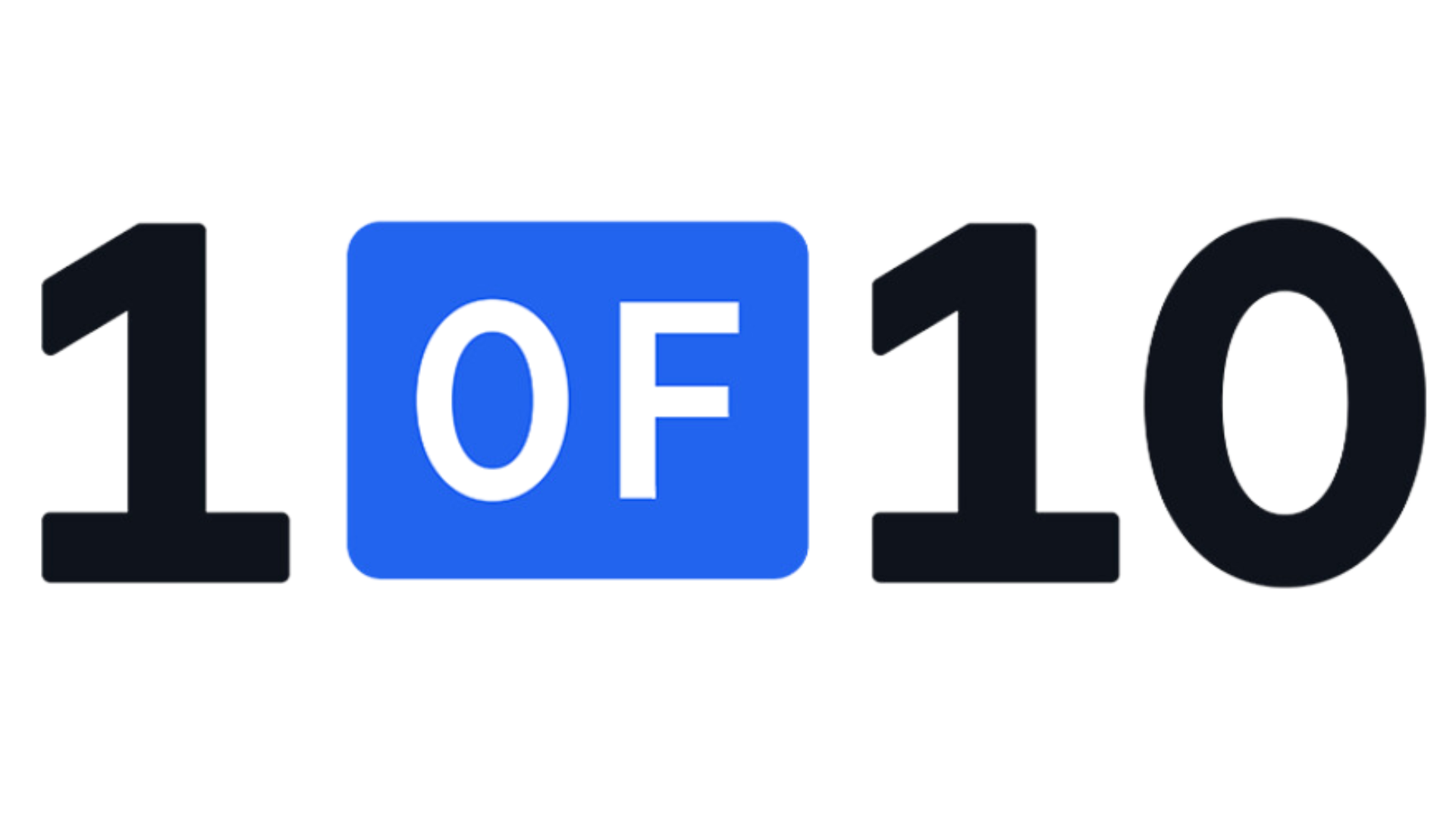How to Change Your Name on YouTube: A Full Guide
Want to change your YouTube channel name without affecting your Google account? This guide covers step-by-step instructions, mobile tips, handle updates, branding advice, and common mistakes to avoid. Perfect for creators at any stage.
Changing your YouTube name might seem simple, but the steps can vary depending on how your account is set up. Whether you're rebranding, correcting a typo, or separating personal and public identities, this guide will show you exactly how to change your name on YouTube across devices, along with real-world examples and tips.
1. How to Change Your Name on YouTube (Step-by-Step Guide)
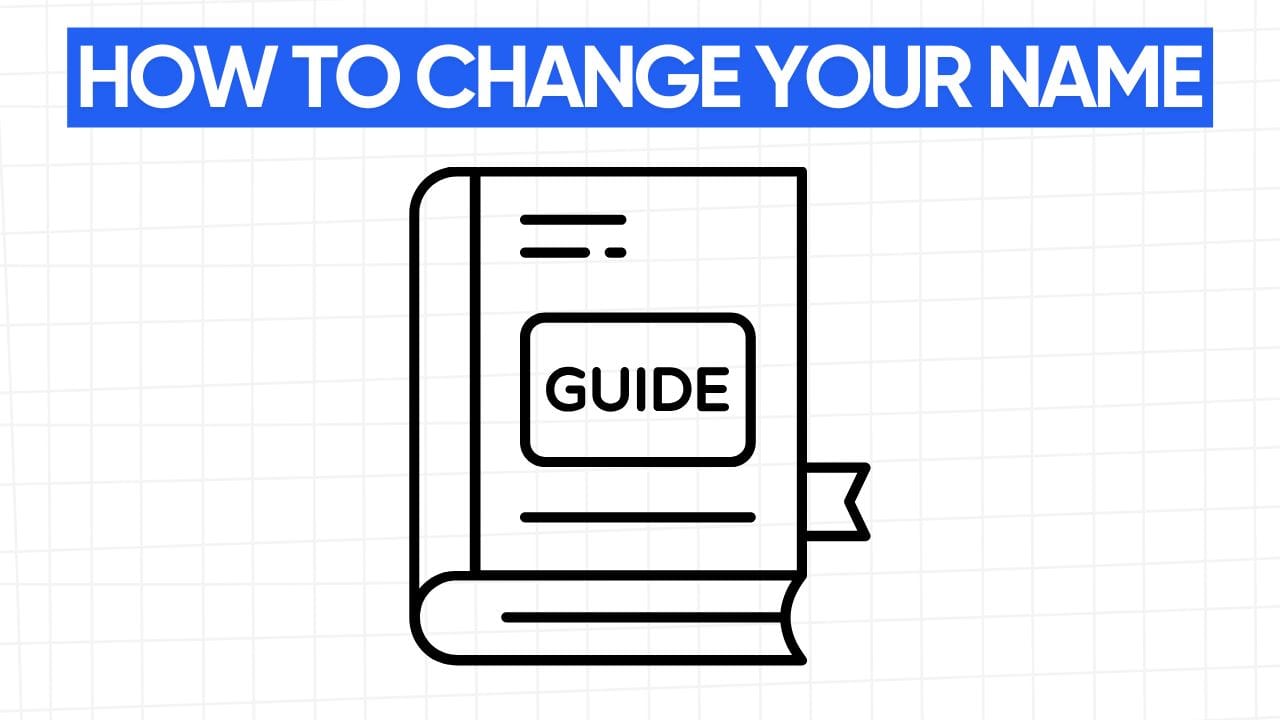
Changing your YouTube channel name is a quick process, but knowing which method applies to your setup helps avoid mistakes. Whether you're using a desktop or mobile device, the steps are slightly different. This section covers both platforms in detail, along with a real-world example and tips to make the change seamless.
On Desktop (YouTube Studio):
- Head to YouTube.com and make sure you're signed in.
- Click your profile photo in the top-right corner.
- Select YouTube Studio from the dropdown.
- In the left-hand menu, click Customization, then go to the Basic info tab.
- Locate your current channel name and click the pencil icon next to it.
- Type your new channel name.
- Click Publish in the top right to save your changes.
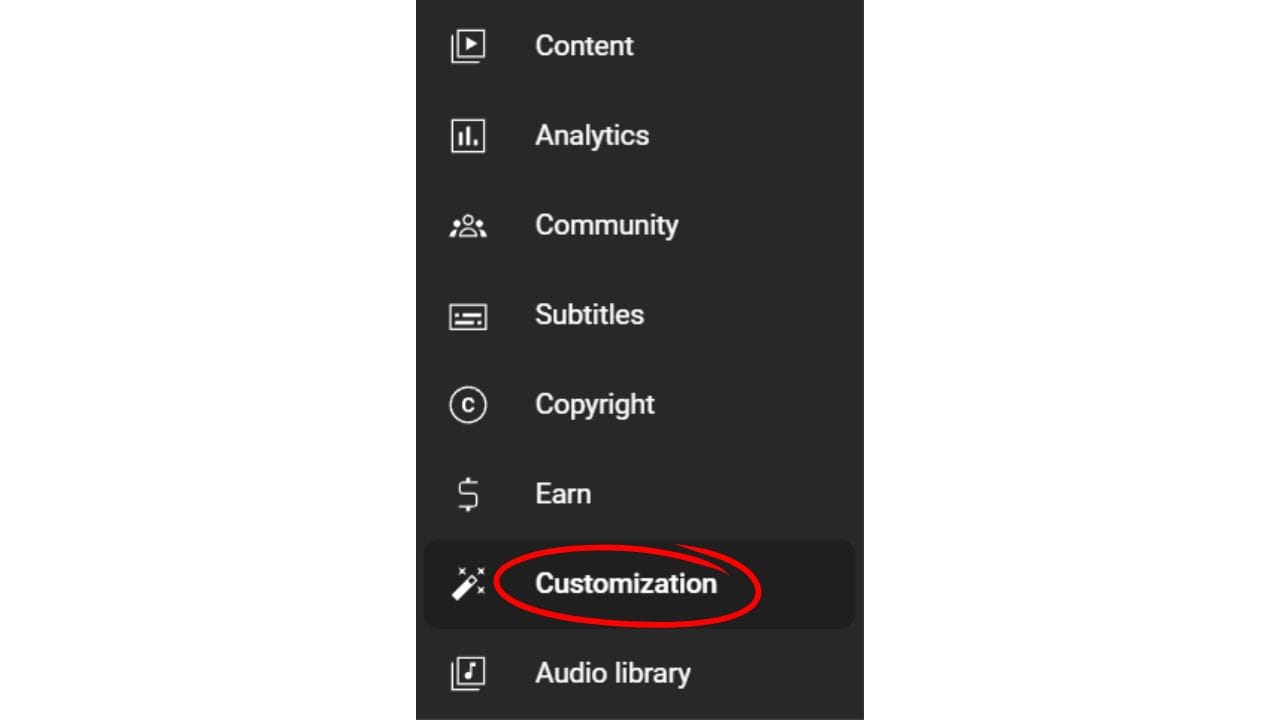
This method is straightforward and takes less than a minute if you already know your new name.
On Mobile (YouTube App for iOS and Android):
- Open the YouTube app.
- Tap your profile icon in the top right.
- Tap Your Channel.
- Once on your channel page, tap the pencil (edit) icon.
- Tap the field with your name and update it.
- Tap the checkmark or save button to confirm your new channel name.
The mobile process works the same for both iPhone and Android users. It's especially handy if you're away from your computer and need to update your channel name on the go.
2. YouTube Name vs. Channel Name: What’s the Difference?
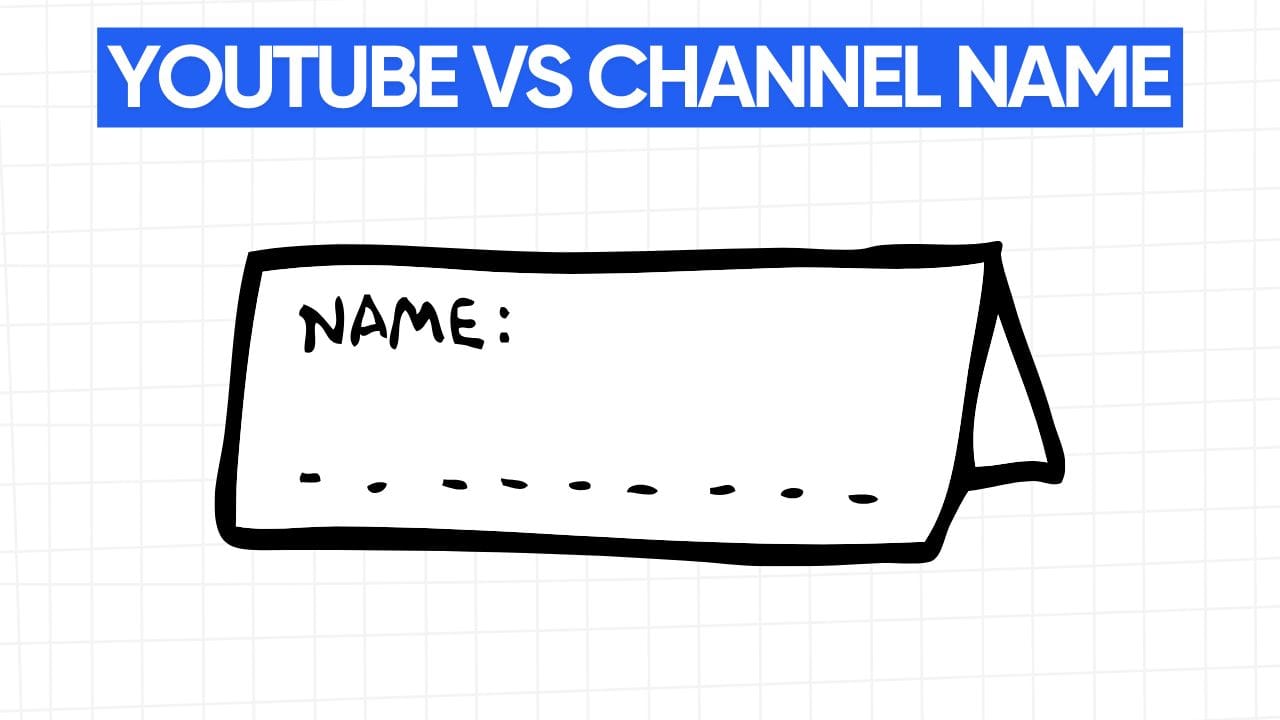
A lot of creators get confused when they try to change their YouTube name and end up changing their Google name instead. The reason? It depends on whether your channel is tied to a personal account or a Brand Account.
Let’s break it down.
YouTube Name (Display Name)
Your YouTube name is what people see on your channel, in search results, and under your videos. It represents your channel’s public identity. This could be your personal name, a brand name, or a creative alias. It’s the name that viewers associate with your content.
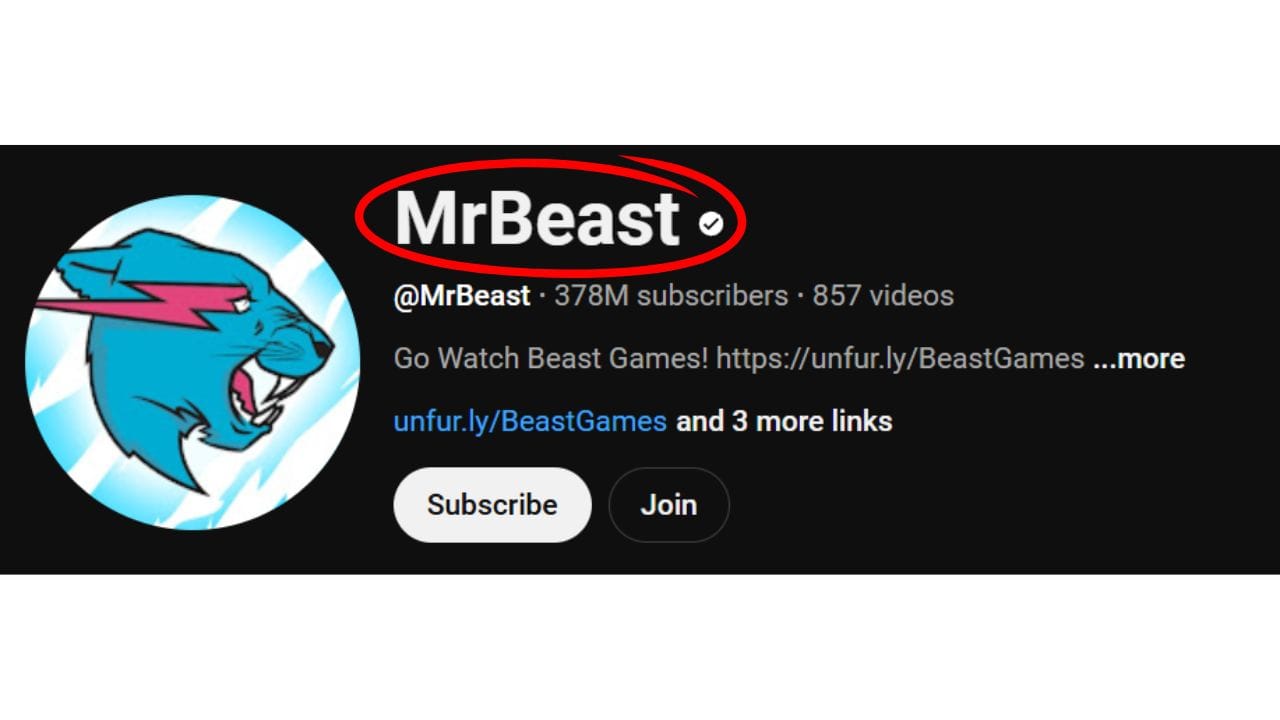
Google Account Name
If your YouTube channel is linked to a personal Google account, your display name on YouTube is directly connected to your Google profile. This means that when you change your YouTube name, it also changes your name in Gmail, Google Docs, Google Meet, and any other service connected to that same account.
Channel Name via Brand Account
A Brand Account separates your YouTube identity from your personal Google profile. This setup gives you more flexibility and keeps your email and personal profile unchanged.
For creators who want to use a custom name that doesn’t match their real name, manage a business or brand, it’s usually better to set up a Brand Account or move an existing channel to one.
3. Can You Change Your YouTube Name Without Affecting Your Google Account?
Yes, but only if your channel is connected to a Brand Account. If you're using a standard personal Google account, any change to your YouTube channel name will also update your name across other Google services like Gmail and Google Drive. This can lead to confusion, especially if you use your Google account professionally or personally and want your YouTube name to reflect something completely different.
A Brand Account gives you the ability to use a distinct name for your channel while keeping your personal Google profile separate. This setup is especially helpful if you're building a channel under a brand, stage name, or creative identity.
How to Check If You're Using a Brand Account
- Go to YouTube.com/account
- Look under "Your Channel", if you see a list of channels, you might already have a Brand Account.
- If your channel name and email share the same name, it's likely a personal account.
How to Move Your Channel to a Brand Account
If you're currently using a personal account but want to switch to a Brand Account, here’s how:
- Visit your YouTube account settings.
- Click Advanced Settings.
- Select Move Channel to a Brand Account.
- Choose or create a Brand Account to complete the switch.
Make sure to read the on-screen prompts carefully, this process may affect channel features like comments, verification status, or custom URLs.
4. How Often Can You Change Your YouTube Name?
YouTube allows creators to change their channel name up to two times within a 14-day period. While there’s no overall cap on how many times you can change your name over the lifespan of your channel, this short-term restriction is in place to limit misuse.

If you attempt to change your name a third time within that same two-week window, the platform will block additional edits until the restriction resets. This prevents creators from repeatedly modifying names in a way that could mislead subscribers or disrupt channel recognition.
Changing your name too often can also have downsides that go beyond platform limits. Subscribers might not recognize your content under a new name, and frequent changes could make your brand harder to remember. If you're trying to build consistency, it's best to choose a name you plan to stick with long-term.
Here’s what happens when you change your name:
- Your channel name updates across your video titles, comments, and channel page.
- Your custom URL (if you have one) does not automatically update, you’ll need to request a new one if the name change requires it.
- Your subscribers are not notified of the name change.
- Search visibility may fluctuate briefly while the new name propagates across the platform.
Before making the switch, it’s a good idea to finalize the name, double-check the spelling, and consider how well it fits your niche and long-term goals. If you’re making a major shift in your content or branding, a single thoughtful name change will be more effective than multiple short-term updates.
5. What Happens After You Change Your YouTube Channel Name?
Once you change your YouTube channel name, the new name will appear across your channel page, videos, playlists, and in comment sections. However, there are a few technical and visual elements to be aware of during and after the update.
Here’s what changes:
- Channel Display Name: Your updated name will be shown on your channel homepage, under all your published videos, and in the comments you’ve left across the platform.
- Search Results: Your new name will start to appear in YouTube’s search results, but this may take several hours to update fully.
- Channel Banner and Profile Picture: These do not change automatically. If your new name affects your branding, update your visuals manually to keep your channel looking consistent.
- Mentions and Tags: Your old name won’t redirect unless your handle remains the same. If your @handle also changed, links or mentions using your old handle may no longer point to your channel.
- Custom URL: Your custom URL, if previously set, will stay the same until you request a new one. If your previous URL included your old channel name and you'd like to match the new name, you can create a new custom URL, provided it’s available.
Here’s what stays the same:
- Subscribers: You won’t lose any subscribers. Your audience will still see your videos in their feed, but they might not immediately recognize the new name unless you announce it.
- Existing Videos: All your content remains intact. The new name simply replaces the old one in places like the video author tag and description links.
- Watch History and Analytics: All of your historical data, including views, likes, and comments, remains untouched.
It’s a good idea to notify your audience if you’re making a major name change, especially if it affects recognition or branding. You can use a Community post, a short video update, or a pinned comment on recent uploads to share the reason behind the change and let your subscribers know it's still the same channel they’ve been following.
After updating your name, consider refreshing your channel banner, avatar, and any on-screen video graphics or intros to match the new branding. A consistent visual identity helps avoid confusion and supports long-term recognition.
6. How to Change Your YouTube Channel Name on Mobile (iPhone & Android)
If you’re using your phone and want to change your YouTube channel name, you can do it directly from the YouTube app without needing to log into a desktop. The steps are nearly identical on both iOS and Android devices, making it convenient for creators managing their channel on the go.
Steps to Change Your Channel Name on Mobile:
- Open the YouTube app on your smartphone.
- Tap your profile icon in the top right corner.
- Tap Your Channel to go to your public profile.
- Once on your channel page, tap the pencil icon (edit button) under your name and profile picture.
- Tap the Name field, delete the current name, and type your new one.
- Tap Save or the checkmark icon to confirm the changes.
Your new name will take effect almost instantly across your profile, videos, and comments. In some cases, it may take a few hours to appear everywhere across the app or on other users’ devices.
A Few Things to Keep in Mind:
- No separate steps for iPhone or Android, the interface is the same in the app regardless of your device.
- This only changes your display name. If you're using a personal Google account, the new name will also update on Gmail and other linked Google services. If you're using a Brand Account, only your YouTube name will change.
- Handles remain separate, changing your display name doesn’t automatically update your @handle. If you want to change your handle as well, you’ll need to do that in the YouTube Studio under “Customization.”
Quick Tips:
- Before saving your new name, make sure it’s clear, brand-appropriate, and spelled correctly. Changing it multiple times within two weeks is restricted.
- If your channel name is part of your on-screen branding or thumbnails, plan to update those assets to stay consistent.
- If your content has changed direction, say from reaction videos to tutorials, a name change on mobile is a quick way to align your channel identity with your updated focus.
Whether you're rebranding or just cleaning up your display name, these mobile steps give you the flexibility to manage your identity without needing a computer.
7. Can You Change Your YouTube Handle (Username)?
Yes, you can change your YouTube handle. Your handle is the @username that people can use to tag or mention you in comments, posts, and video descriptions. It's different from your channel name and can be updated at any time, as long as the new handle you want is available.
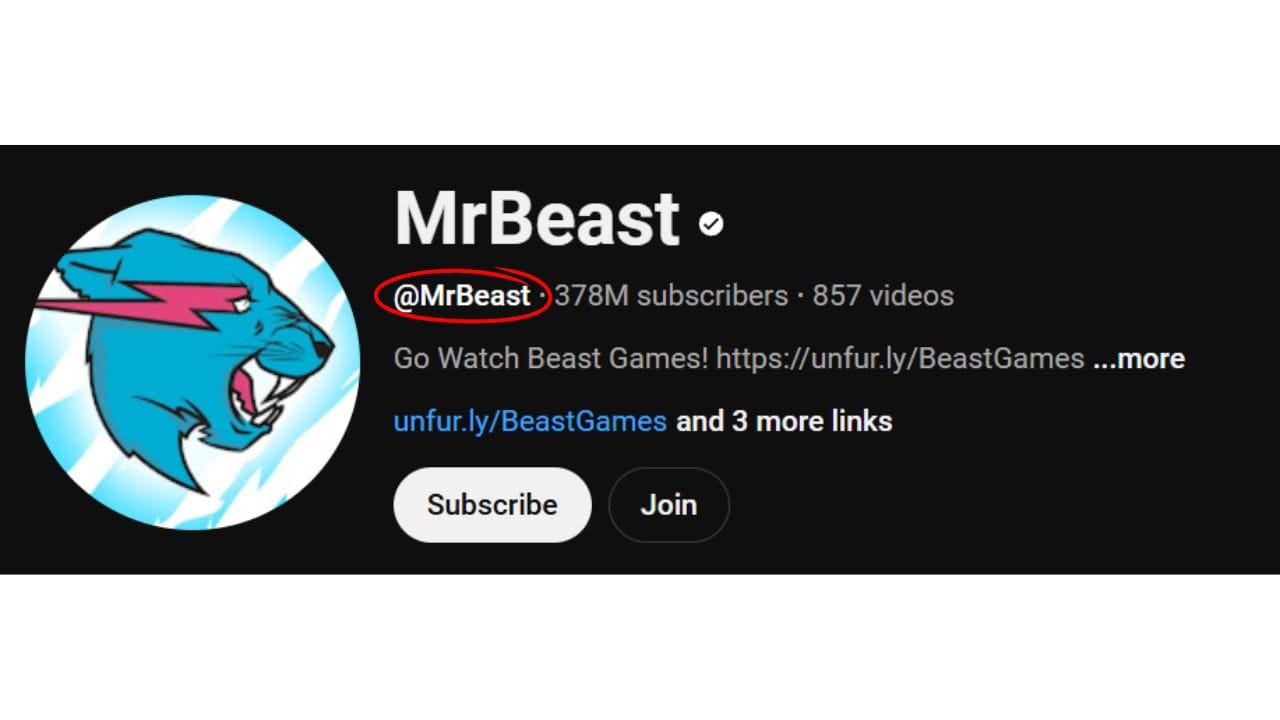
Handles are unique to each channel, and they help viewers identify your profile across YouTube, especially in Shorts, mentions, and URLs. If you want to align your handle with a new name or rebrand, changing it is quick and straightforward.
How to Change Your YouTube Handle:
- Go to YouTube Studio on desktop.
- Click on Customization in the left-hand menu.
- Select the Basic Info tab.
- Under your handle (which starts with "@"), click the pencil icon.
- Type in your new handle. If it’s available, you’ll be able to claim it.
- Click Publish to save your changes.
Things to Keep in Mind:
- Your handle must be between 3 - 30 characters.
- It can include letters, numbers, underscores, and periods.
- No two channels can share the same handle, so availability is based on who claims it first.
- Changing your handle will also update your YouTube Shorts URL and how others tag you across the platform.
If the handle you want is taken, try adding a location, underscore, or niche keyword to create something close to your desired name.

Handles are becoming more important across YouTube as they replace traditional URLs and display names in some features. Updating your handle can help make your brand easier to remember and search for, especially if it matches your channel name.
8. Tips for Choosing the Right YouTube Channel Name
Choosing the right YouTube channel name can make a real difference in how your content is discovered and remembered. A strong, clear name helps build trust, makes your videos easier to find, and supports long-term branding across platforms.
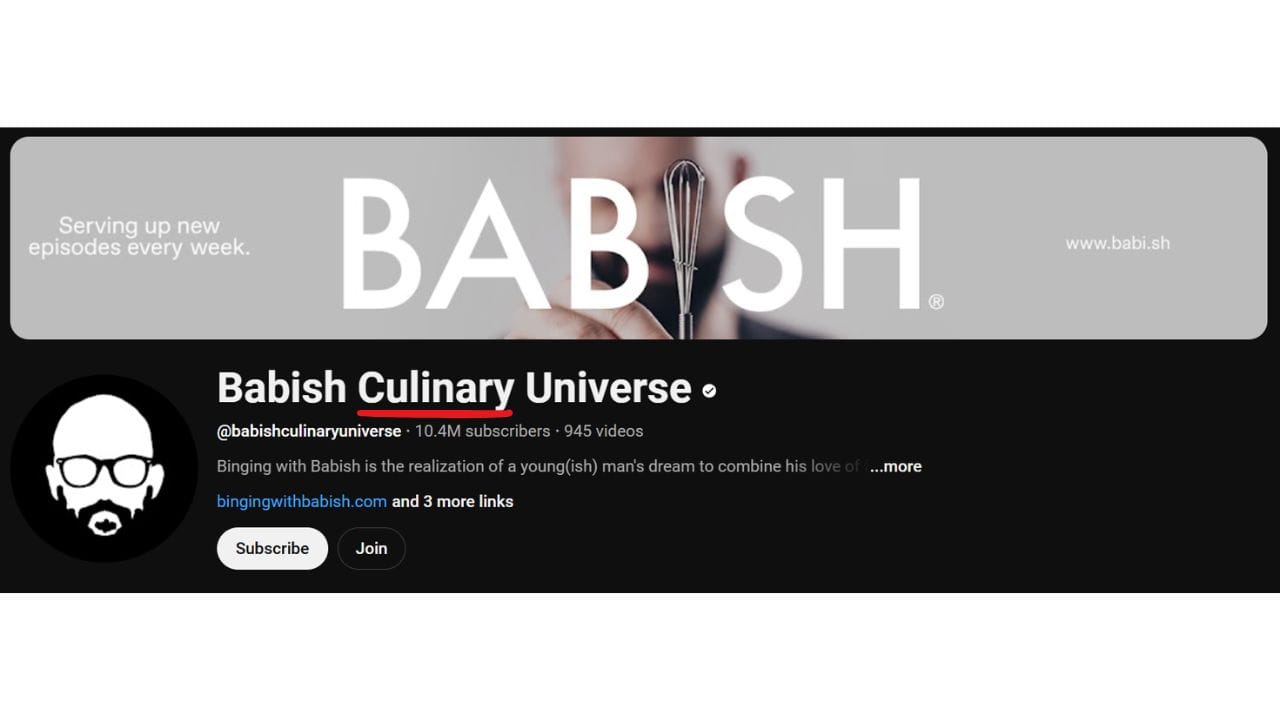
Keep It Relevant to Your Niche
A good channel name gives viewers a sense of what your content is about. Including keywords that relate to your niche can also improve how your channel performs in search.
For example:
- A channel about budget travel might include terms like "budget," "travel," or "adventure."
- A channel that reviews gaming gear could use words like "gaming," "gear," or "tech."
Make It Easy to Spell and Say
Avoid complicated or hard-to-pronounce names. If people can’t spell it or say it easily, they’ll have a harder time searching for your channel or recommending it to others.
Keep It Short and Memorable
Long or overly complex names can get lost in search results. Aim for something that’s easy to type, simple to remember, and stands out.
Avoid Special Characters or Numbers (If Possible)
Handles like "XtremeEatsZZ123" may be available, but they don’t clearly tell viewers what your content is about. While numbers or special characters might be fine in usernames, they can make your brand harder to identify.
Check for Name Availability
Before finalizing your name, search on YouTube and across social media platforms to see if it’s already being used. Consistency across platforms helps build your presence and avoids confusion.
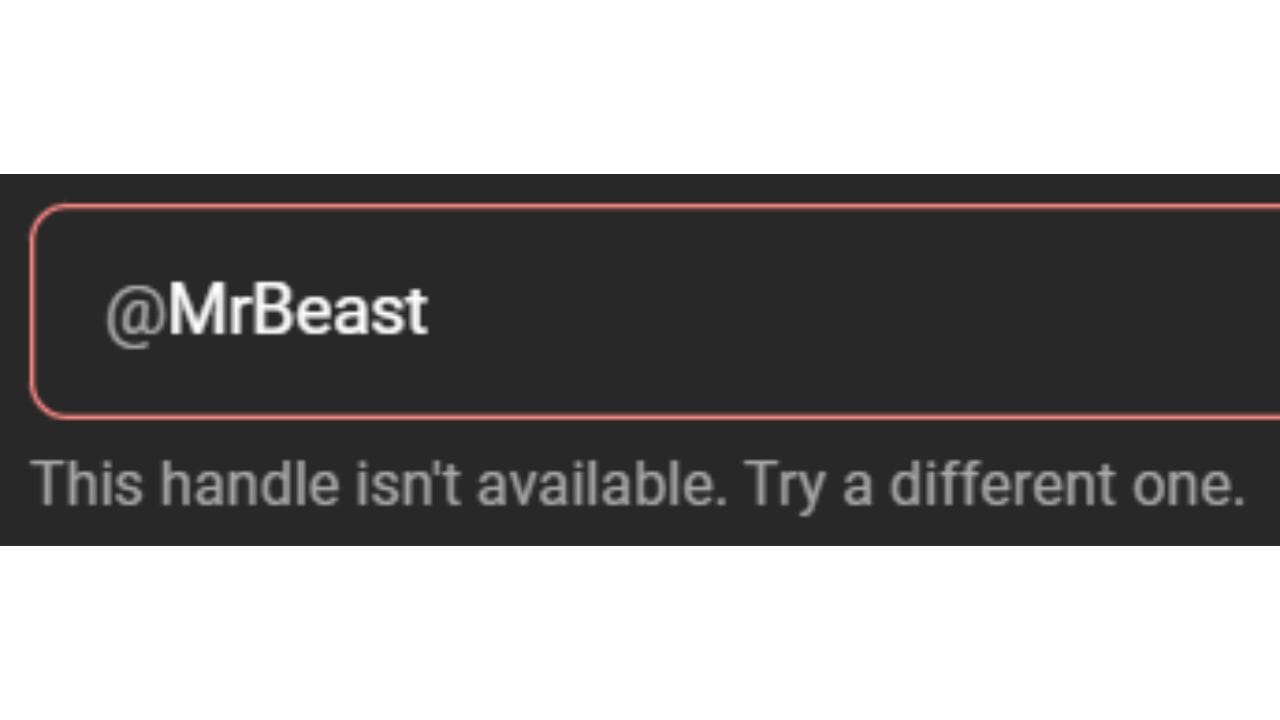
You can also do a quick check on domain availability if you ever plan to create a website to support your channel.
Think Long-Term
Your interests might evolve, so choose a name that won’t limit you as your content grows. A name that’s too specific to one type of video might be harder to expand later.
Instead of naming your channel "Daily Fortnite Tips," something broader like "Next Gen Gaming" might give you more room to cover a variety of topics within the same niche.
Use Your Name If You're Building a Personal Brand
If your channel centers around your personality, skills, or opinions, using your real name or a variation of it can help with recognition and connection. Many successful creators simply use their first and last name, or a stage name that fits their style.
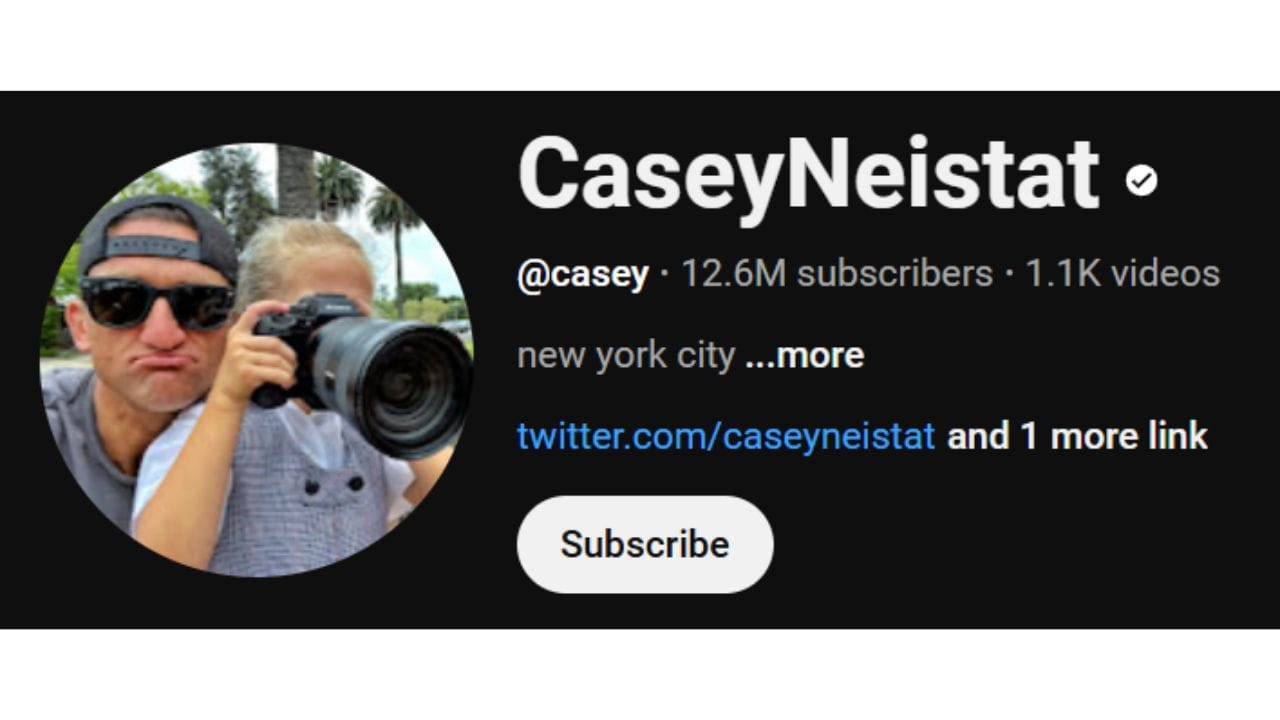
Whether you're building a brand, showcasing a hobby, or planning a content series, your channel name is often the first impression. Take the time to brainstorm, research, and test your ideas before you hit publish.
9. Common Issues When Changing Your YouTube Name (And How to Fix Them)
Changing your YouTube name is usually a smooth process, but sometimes creators run into issues, especially if they're switching between account types or updating branding on short notice. Here are some of the most common problems and how to fix them.
1. Your New Name Isn't Showing Up Immediately
After you change your name, it might not update across all parts of the platform right away. Comments, video credits, and search listings can take time to reflect the new name.
Fix:
- Give it a few hours, sometimes even up to 24.
- Try refreshing your browser or restarting the YouTube app.
- Clear your browser cache to force an update of stored profile data.
2. Name Updates on YouTube Also Change Your Gmail Name
This happens when you're using a personal Google account. Changing your YouTube name through a personal profile affects your name across all Google services.
Fix:
- Move your channel to a Brand Account so your YouTube identity stays separate.
- Or, if you've already made the change, go into your Google account settings and switch back your name for email purposes.
3. Custom URL Doesn’t Match the New Name
Changing your channel name does not update your custom URL automatically. This can lead to branding mismatches, especially if your previous name is still in your URL.
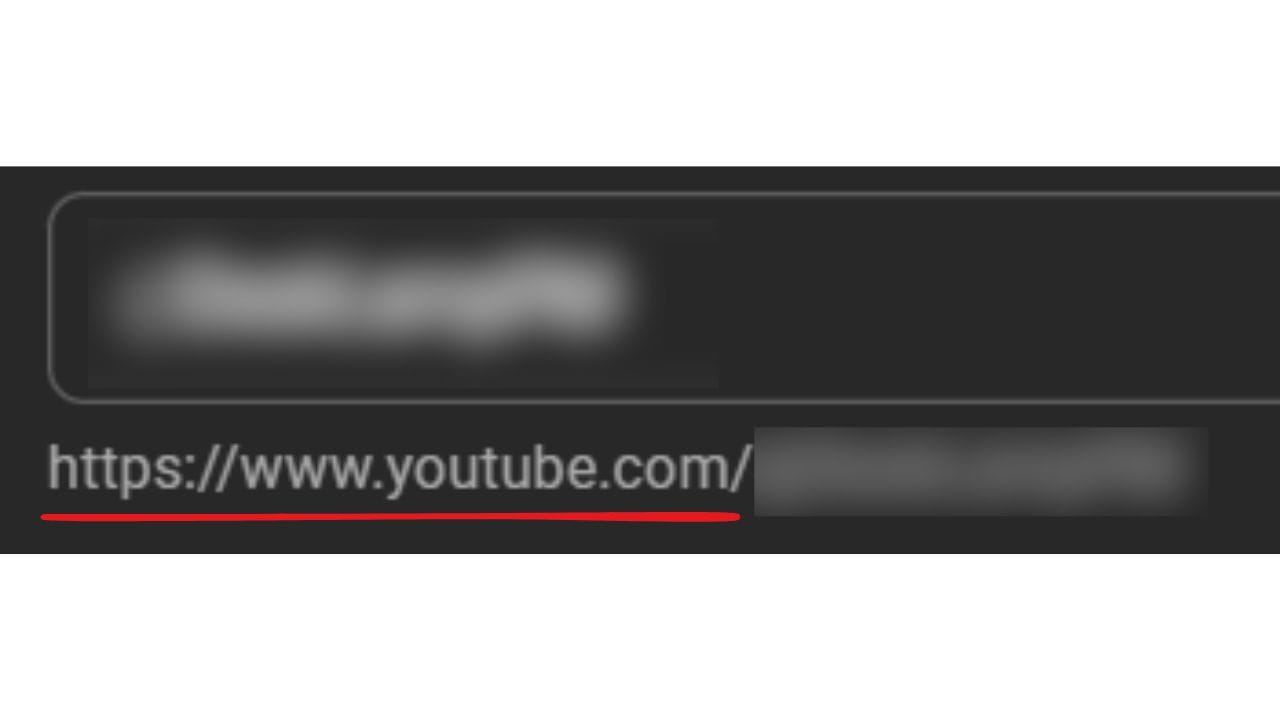
Fix:
- Go to YouTube Studio > Customization > Basic Info.
- Under "Channel URL," click the link to manage your custom URL.
- Remove the old one and request a new URL that reflects your new channel name (if available).
4. Your Handle Still Reflects the Old Name
Even if your channel name has changed, your handle (@username) remains the same unless you update it separately.
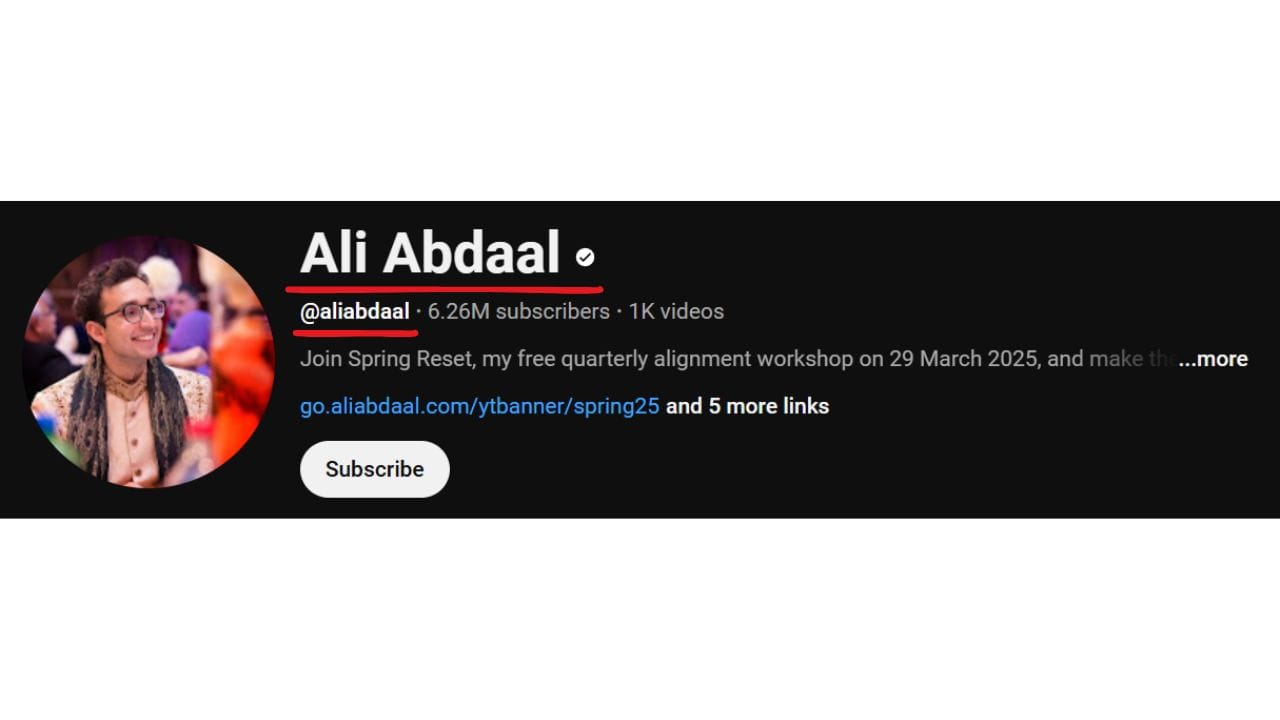
Fix:
- Open YouTube Studio.
- Navigate to Customization > Basic Info.
- Edit your handle by clicking the pencil icon and typing in a new one.
5. Search Results Still Show Your Old Name
This issue typically resolves on its own after a short delay, but it can be confusing for subscribers or new viewers searching for your channel.
Fix:
- Be patient; most search caches update within a day or two.
- If you're concerned about confusion, add a line to your channel description or create a short update video to let viewers know about the name change.
10. FAQs About Changing Your YouTube Name
Will I lose my subscribers if I change my YouTube name?
No. Your subscriber count stays the same. Changing your name does not affect your subscriber list or cause anyone to be unsubscribed.
Will my existing videos still show up under the new name?
Yes. Your new channel name will appear under all of your existing videos. Titles, thumbnails, and descriptions won’t change unless you update them manually.
Can I reuse an old YouTube name?
If it’s still available, yes. You can switch back to a previous name as long as no one else has claimed it in the meantime.
Does my custom URL change automatically with my new name?
No. Your custom URL stays the same unless you manually request a new one. If you want your channel URL to match your updated name, you’ll need to claim a new custom URL from your YouTube settings.
Does changing my YouTube name also change my Google account name?
Only if you’re using a personal Google account. If you want to keep your Gmail and YouTube identities separate, consider switching your channel to a Brand Account.
How many times can I change my YouTube name?
You can change your name twice every 14 days. After that, you'll have to wait before making another change.
Will my handle (@username) change too?
Not automatically. You’ll need to change your handle separately in YouTube Studio if you want it to match your new name.
Do viewers get notified when I change my name?
No. Your subscribers will not receive a notification about the name change. If it’s a significant rebrand, it’s a good idea to make a post or video explaining the update.
Conclusion
Changing your YouTube name is quick and straightforward, but taking a few extra steps can make the update smoother and more effective. Whether you're switching to a more brand-friendly name, fixing something outdated, or aligning your channel with new content, the process is easy to manage on both desktop and mobile.
Using a Brand Account gives you flexibility, updating your handle keeps everything consistent, and choosing the right name helps your channel stay recognizable and easy to find. With the right approach, you can make the change confidently and keep your growth on track.